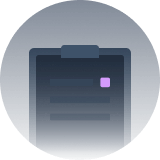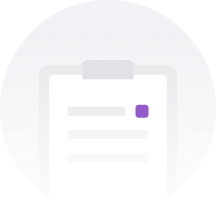Take Profit (TP) and Stop Loss (SL) are strategy orders used for closing futures positions to manage risks. Currently, AscendEX Futures only supports TP/SL functionality for market orders.
I. What is TP/SL?
When you place an order or have an open position, you can set the TP/SL prices for your position. When the market price reaches your predetermined trigger price (TP or SL), a market order will be automatically placed at the best available price to quickly close the position.
Parameters:
1. Trigger Type: Last price (Last traded price in the market)
2. Trigger Price: The preset TP or SL price. When the last price reaches the trigger price, a market order will be placed to close the position for TP or SL.
Notes:
Setting a TP order can help lock in profits during market fluctuations, while an SL order helps manage position losses. However, please pay attention to the following:
1. During significant market volatility with sharp price increases or decreases, the actual execution price of the order may differ from the displayed price on the platform.
2. Intense market price fluctuations may result in TP/SL orders not being executed or only partially filled. It's important to understand the functionality and use them with caution. AscendEX will not be responsible for any losses caused by market price fluctuations.
II. How to set TP/SL?
AscendEX Futures offers two methods for placing TP/SL orders: Setting TP/SL simultaneously when placing an order; setting TP/SL for an existing position.
1. Setting TP/SL when Placing an Order
Step 1: When placing a limit or market order, check the TP/SL Market Order option. Enter a TP or SL price, and then click Buy/Long or Sell/Short to place the order.
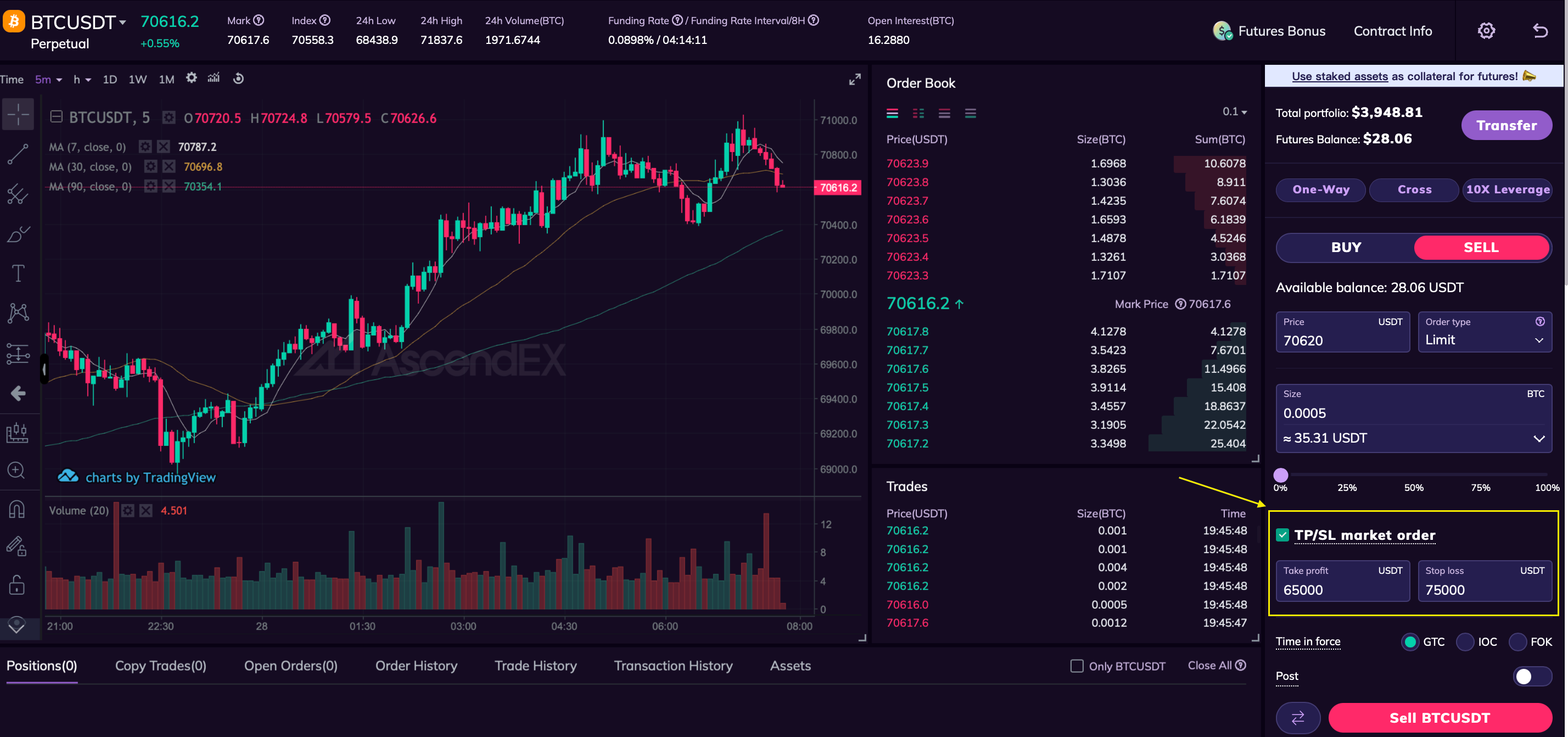
Step 2: After an order has been filled, you can add TP/SL to the order. On the Positions panel, click the modify icon to enter the TP/SL settings. You can enter a price manually to adjust. Click confirm to complete the modification.
2. Setting TP/SL for an Existing Position
Step 1: If you didn't set TP/SL when placing an order, you can add TP/SL for the position on the Positions panel after the order is filled.
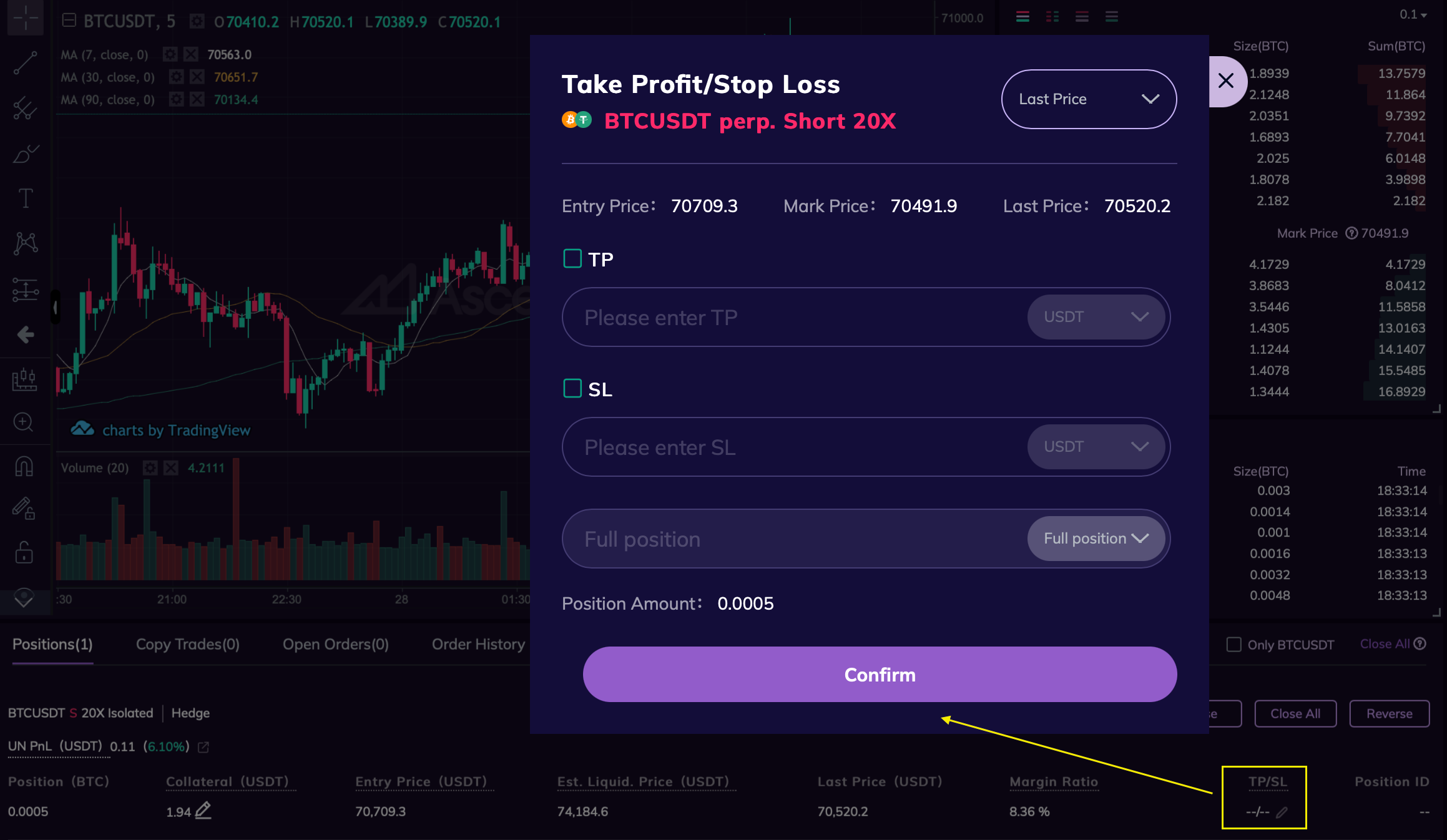
Step 2: Once you enter the TP/SL settings page, you can fill in a TP or SL price by entering the price manually, and select full position or part postion to set. Click confirm to complete the setting.
III. How to cancel TP/SL?
In the Positions panel, click TP/SL and then you will see a prompt for the TP/SL settings. Uncheck the Take Profit or Stop Loss options to cancel or modify the TP/SL settings.
IV. Notes
1. When TP/SL is triggered, orders will be filled at the market price.
2. In the One-Way or Hedge mode, if you have one position with TP/SL set, you won't be able to set TP/SL when placing another order of the same symbol. In the Multi-Position mode, you can set TP/SL for each new position of the same symbol.
3. If both TP and SL orders are set simultaneously, when either order is triggered, the other order will be automatically canceled.
4. TP prices for long positions should be higher than the last price, while TP prices for short positions should be lower than the last price.
5. SL prices for long positions should be lower than the last price, while SL prices for short positions should be higher than the last price.
6. TP/SL can only be set for limit and market orders. They are unavailable for conditional or trailing stop orders.
7. TP/SL orders include Reduce Only and IOO instructions by default to prevent unintended reverse positions.